View and add change records
Changes to reserves values made during data editing, loading or automatic reconciliation are recorded on the Change Records tab in reconciliations. To view the history of changes for any value, select it in the table and open the Change Details tab. The image below shows an example where the value of proved developed reserves of crude oil was amended twice due to technical revisions.
The Change Details tab shows change records for each reserves value. Here you can see the changed value for each product in the selected reserve category, date when the change was made, the name of the user who made the change, and any comments entered when this change was saved. If you open it in the lowest-level node, it will show changes made to the cell currently selected in the Change Records table. If you open the Change Detailstab on a higher-level node, it will show information about its child nodes which have values for the selected combination of product type and reserve category.
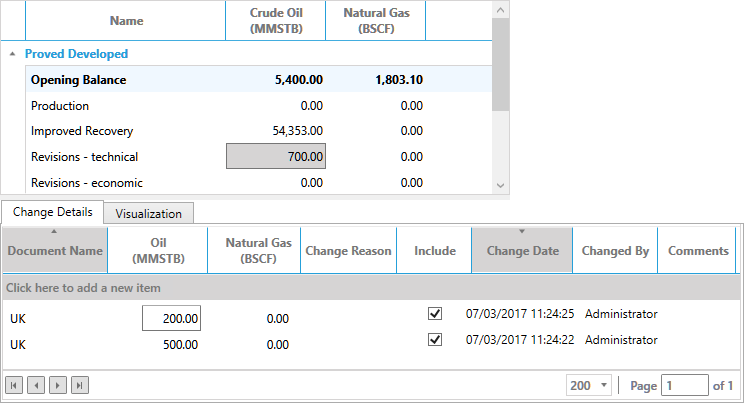
Change records can be created automatically when you load data into a reconciliation, or manually. To add a change record, click Click here to add a new item: a new row will be added to the Change Details tab where you can edit the value and enter comments explaining the change. The corresponding cell in the table will be updated to show the new result.
Note: Values from change records are added to the value already in the table. To reduce the value in the table, enter a negative value in the change record.
To see what the final number will look like with or without a particular change, check or uncheck the Include box and the value in the table will be updated.
